Site metafields
The site metafields feature allows you to add custom properties to your sites. Following the Locomotive philosophy, each site could have its own set of custom properties.
For instance, it's very useful if you want to store additional information about your site such as the full address or the opening hours of the restaurant site you're building for your client.
That could also be the right place to store the links to the Facebook page or to the twitter account.
Describe your metafields in Wagon
Site metafields are described in a YAML file at this location config/metafields_schema.yml inside your Wagon site.
Metafields are grouped inside namespaces. Then, each metafield has a name and several properties (label, hint, type, ...etc) defining the look&feel of the inputs in the back-office.
Syntax
- <namespace_1>: # no empty spaces, only digits and underscores
label: <my label> # used as the label of a tab in the back-office
# label: # if you want to provide the label in another language (back-office)
# en: <your label in English if the local of the current user is English>
# fr: <your label in French>
position: <0..n> # position of the tab in the menu
fields:
<name_1>:
label: <my label> # used as the label of the HTML input. Use a hash if you want it in another languages.
hint: <my hint> # used as the hint of the HTML input. Use a hash if you want it in another languages.
type: <string|text|integer|float|file|image|boolean|select|color>
localized: <true|false> # if the value is scoped by the current locale when rendering the site.
position: <0..n> # position of the input in the form
# select_options: [array] # only if type == select
# select_options:
# <option_value_1>: <label> # use a hash instead if you want it in another languages.
# <option_value_2>: <label> # use a hash instead if you want it in another languages.
# <name_2>:
# ...
- <namespace_n>:
....
Example
shop:
position: 1
fields:
address:
hint: "Ex: 7 allee Albert Camus"
type: string
city:
hint: "Chicago, Paris, Blagnac, Toulouse"
type: string
zip_code:
hint: "Digits only"
type: string
country:
type: select
select_options: [France, US, Italy, Germany]
hours:
hint: "Free text"
type: text
theme:
position: 0
fields:
logo:
label: 'Site logo'
type: image
hint: 'Change your Site logo (50px by 50px). Automatically cropped'
link_color:
type: color
hint: 'Pick a color of your choice'
social:
label:
fr: Social (FR)
position: 3
fields:
- Facebook ID
- Twitter ID
Use metafields in Liquid
First, you can assign default values in your Wagon site by simply modifying your config/site.yml file. Here is an example based on the schema displayed above.
name: My awesome shop
...
metafields:
shop:
address: '700 South Laflin Street'
city: 'Chicago'
zip_code: '60607'
country: 'US'
hours: 'Monday to Friday 9am-5pm'
theme:
logo: /samples/banner.jpeg
social:
facebook_id: 'locomotivecms'
twitter_id: 'locomotivecms'
Accessing those values in any liquid template (page or snippet) is fairly easy.
Syntax
{{ site.metafields.<namespace>.<field> }}
Examples
<html>
<body>
<header style="background-image: url({{ site.metafields.theme.logo }})">
</header>
{% content_block main %}
{% endblock %}
<footer>
<p>
{{ site.name }}. Address: {{ site.metafields.shop.address }},
{{ site.metafields.shop.zip_code }} {{ site.metafields.shop.city }}
</p>
</footer>
</body>
</html>
You can also loop over the metafields of a namespace.
<ul>
{% for metafield in site.metafields.shop %}
<li>
{{ metafield.label }}
<small>({{ metafield.name }})</small>
= {{ metafield.value }}
</li>
{% endfor %}
</ul>
Editing metafields values in the back-office
Once your Wagon site has been deployed, you will see a new section named Properties in the left sidebar of your site back-office. In the example below we named the tab Website theme.
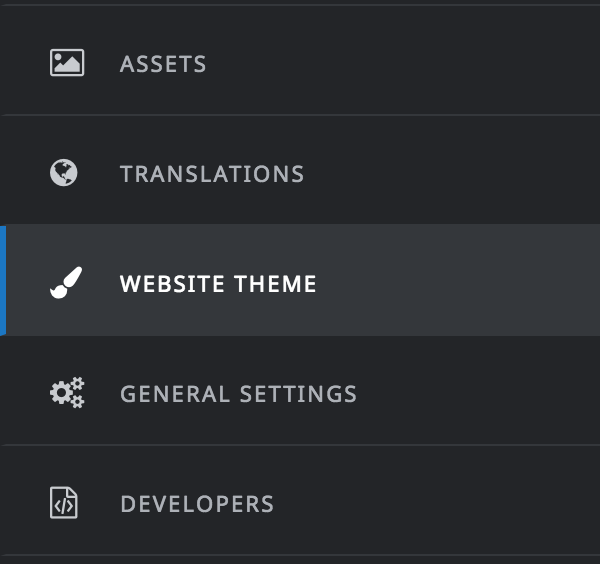
If you click on it, you will then see the UI generated from your YAML schema file.
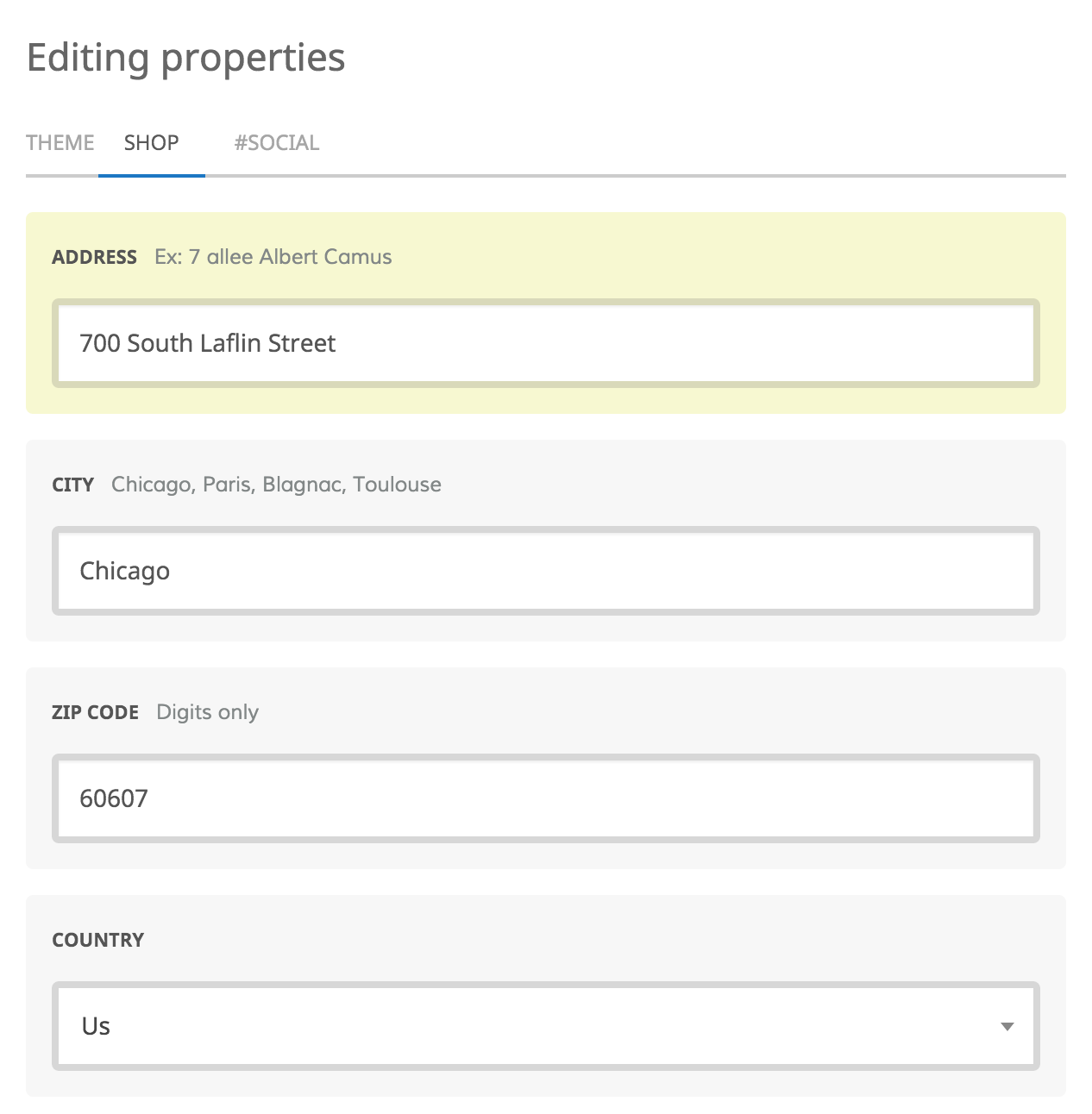
Updated less than a minute ago
